Instructions for submitting ad materials
Delivery of advertising materials
Materials for digital and print advertising are now delivered via a material link.
For the time being, content marketing materials will still be delivered by email.
On this page you will find instructions for submitting the material and troubleshooting.
If you need help with the delivery of the materials, please contact Alma’s advertising management at: mediamainonta@almamedia.fi.
In urgent matters, you may also call +358 10 665 2990, during weekdays between 8-16 EET.
Good to know!
After making a display or print campaign reservation, you will receive an email from noreply@almamedia.fi with a link through which you can submit materials for advertising content to be prepared by Alma. This material link can also be forwarded to the party responsible for providing the materials.
You can also use the same material link to change or add materials during the campaign if needed.
You can change the language of the website from the dropdown menu located at the top right corner of the page.
Delivery of pre-made digital materials
1. Add files
You have received an email from Alma, where you can see the details of your reservation, the required ad formats and the sizes and dimensions of the required materials. You can submit the materials via the email link without logging in.
Jump to section:
Delivery of pre-made digital materials
Delivery of materials for Social display format
Delivery of materials for Newsletter
Assets for digital materials to be produced
Delivery of pre-made print materials
Assets for print materials to be produced
Delivery schedules for materials:
Display materials must be delivered no later than 3 business days before the campaign start date by noon 12:00.
Special Display materials and materials to be produced must be delivered no later than 5 business days before the campaign start date by noon 12:00.
- Special materials include, for example:
HTML5, Alma Visuals, Wallpapers, Newsletters, and Social display format.
On the right side of the website, you can see the detailed information of your campaign in the Summary and Additional information tabs. On the left side, you can submit your materials.
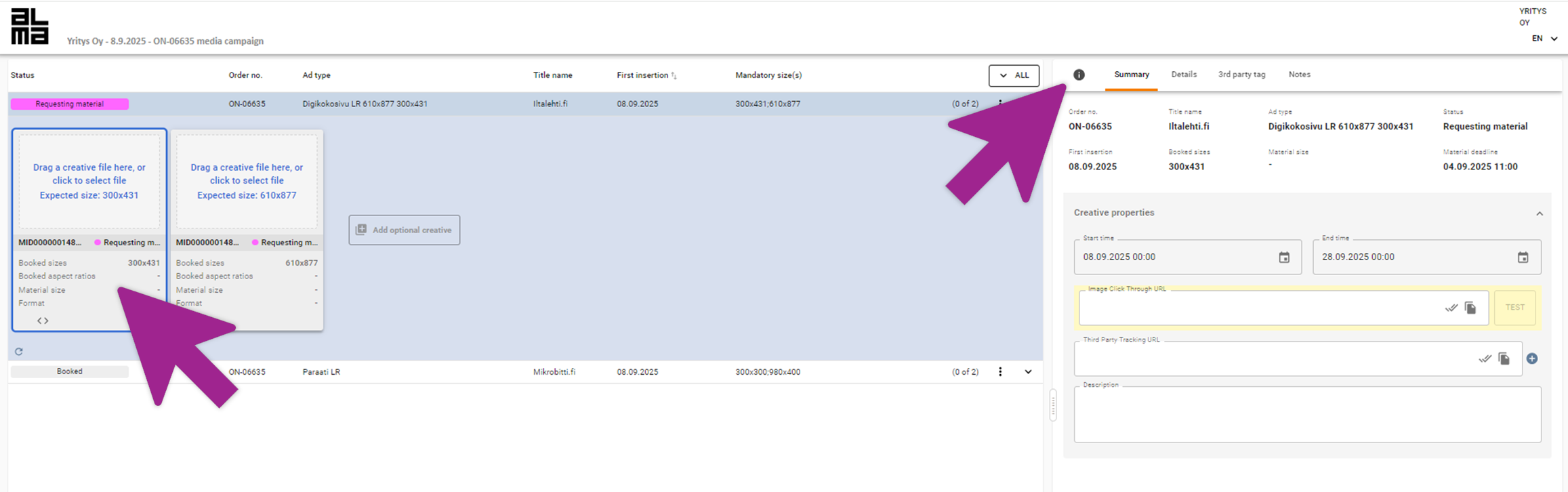
If your campaign requires multiple material sizes, add them to their own material icons.
Should the need arise, you may also change the ad materials during the campaign via the same material link that you used to submit the original material.
If you are submitting tag material, go to the Add tag material tab, add the material in the text field and press Save.
When using tag materials, you do not need to add the target link address separately, it should be included in the material automatically. You can test the functionality of the click with the TEST button.
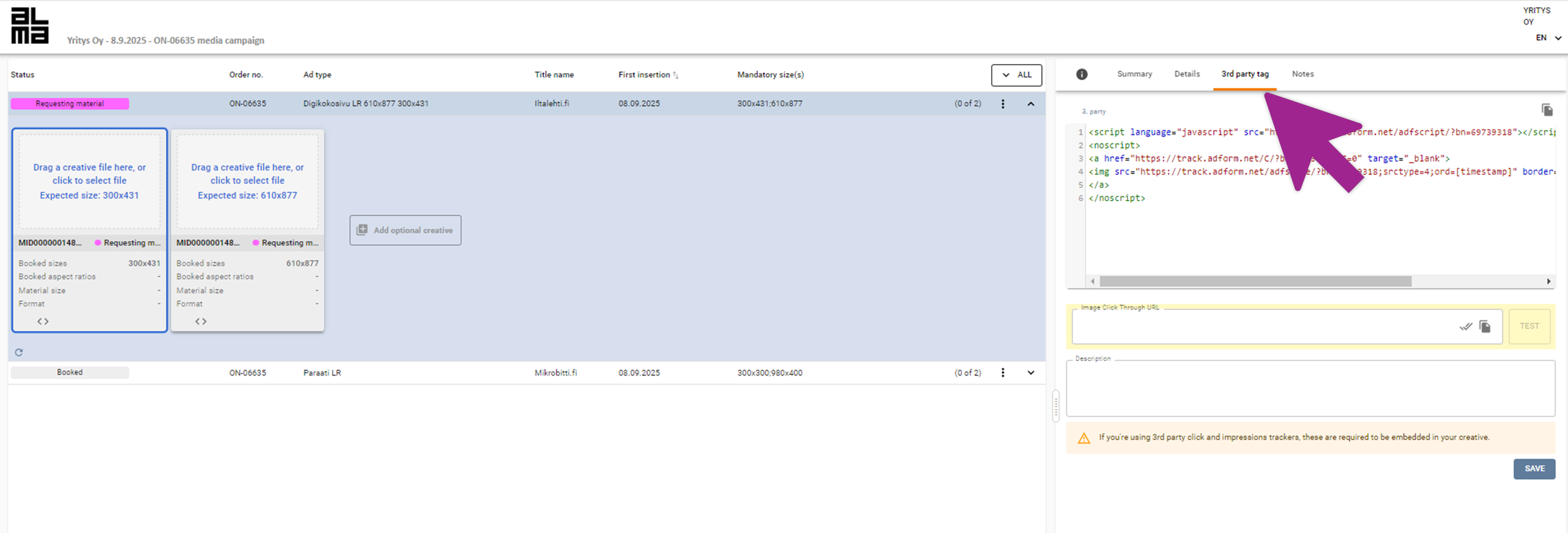
2. Wait for the files to be automatically accepted

After you have added the file, the system performs an automatic evaluation. You can see the result of the evaluation in the Summary tab.
When you see the green text “Material is valid”, your material meets the requirements of the reservation.
If you see the text “Material is invalid” in red, the material should be replaced. An error situation can be caused, for example, by the wrong size or poor quality of the material. You can see more detailed information about the error in the Summary tab.
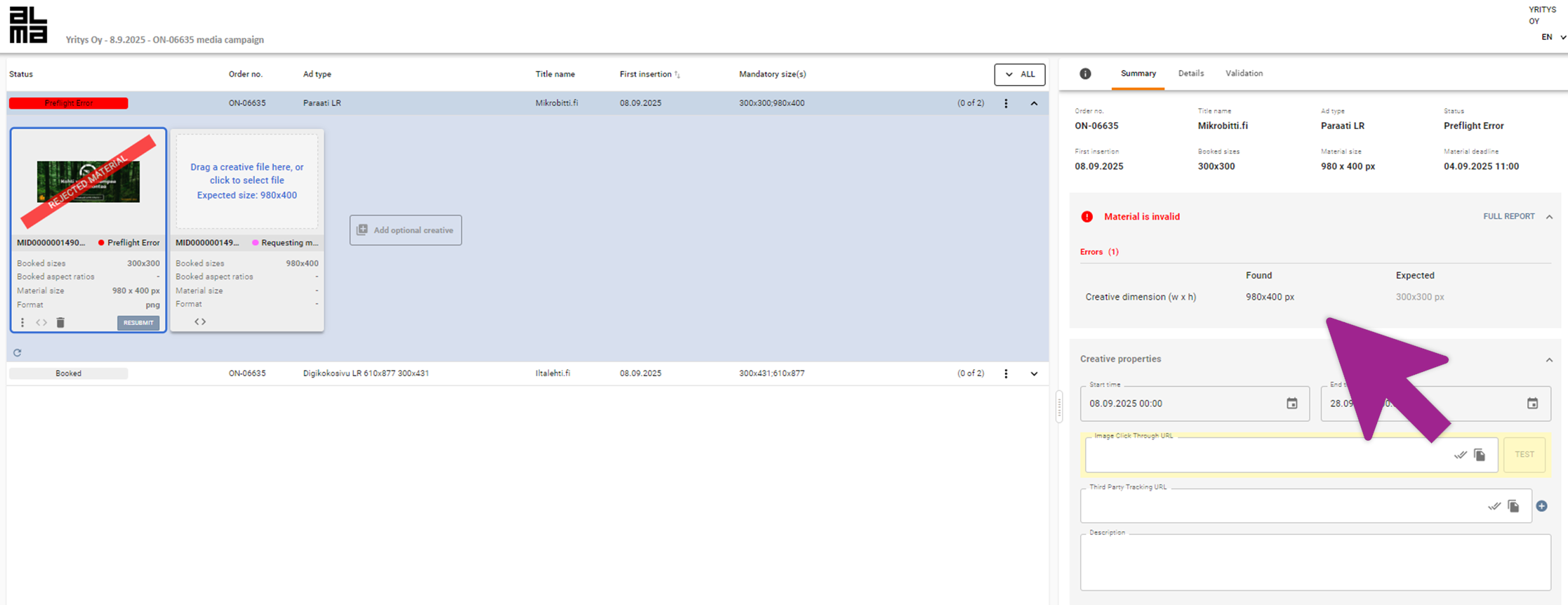
In the event of an error, proceed as follows:
- Make the required corrections to the material.
- Add the fixed file again with the Change material button. The new material replaces the previously delivered one. Make sure that the new material passes the automatic check, and the green “Material is valid” text appears.
If you need help uploading the material, contact Alma Advertising Management team.
You can also check our material instructions for additional information on building the material >>
3. Enter the ad URL and additional instructions if necessary

When the materials have been successfully uploaded, enter the ad’s target address, i.e. the URL, in the field reserved for it on the Summary tab. The link must start with https:// or http:// and the link is mandatory information. Remember to save the linking address!
If you want, you can add a tracking pixel to the material in the Tracking pixel / Impression field.
Instructions for Alma Advertising Management field is reserved for potential additional instructions.
4. Approve the material for publication
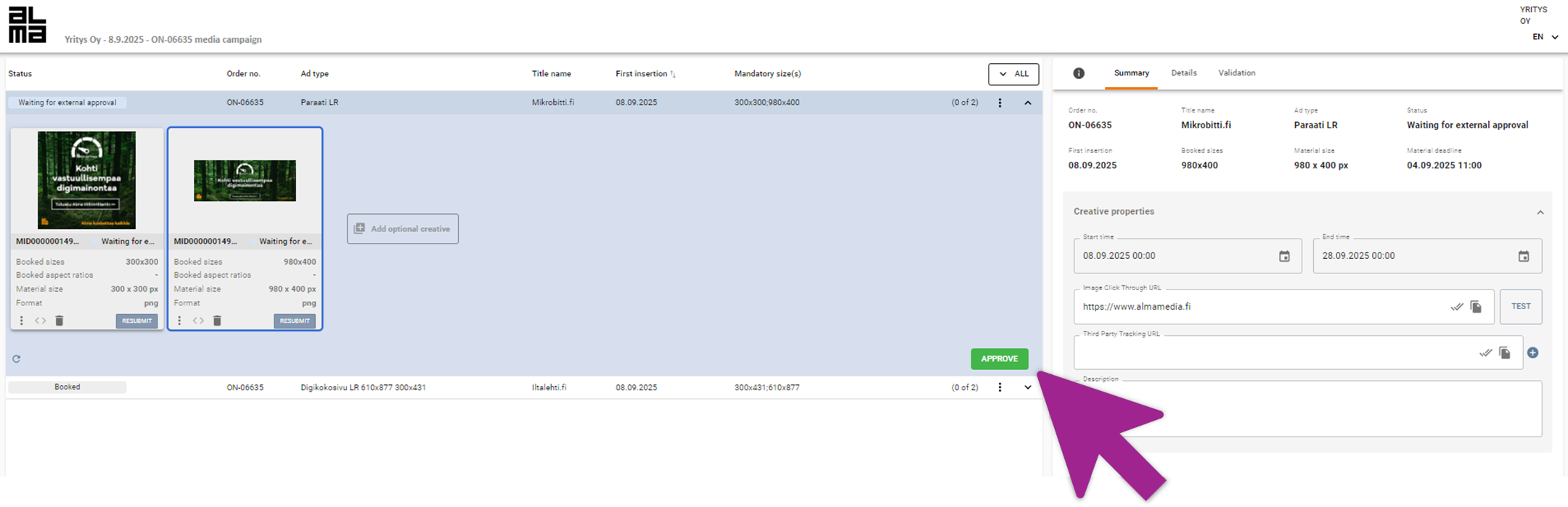
After you have successfully submitted the files and added the URL address and other required information, approve the material for publication. The status of the material changes to “Arrived”. If you wish, you can follow the progress of the processing of the material from the Material status. The campaign is ready to start when the campaign status is “Exported to the publishing system”.
5. Changing the materials and delivery of additional materials
During the campaign, you may change or add materials using the same link you used to submit the original content.
You can add more of the same formats to the campaign from the “Add materials” button. This action creates a new material icon on the page, where you can upload or drag your desired file.
If you wish to replace previously submitted materials, first remove the old files by clicking the trash can icon, then upload the new materials. Otherwise, the new materials will be used alongside the previously submitted ones.
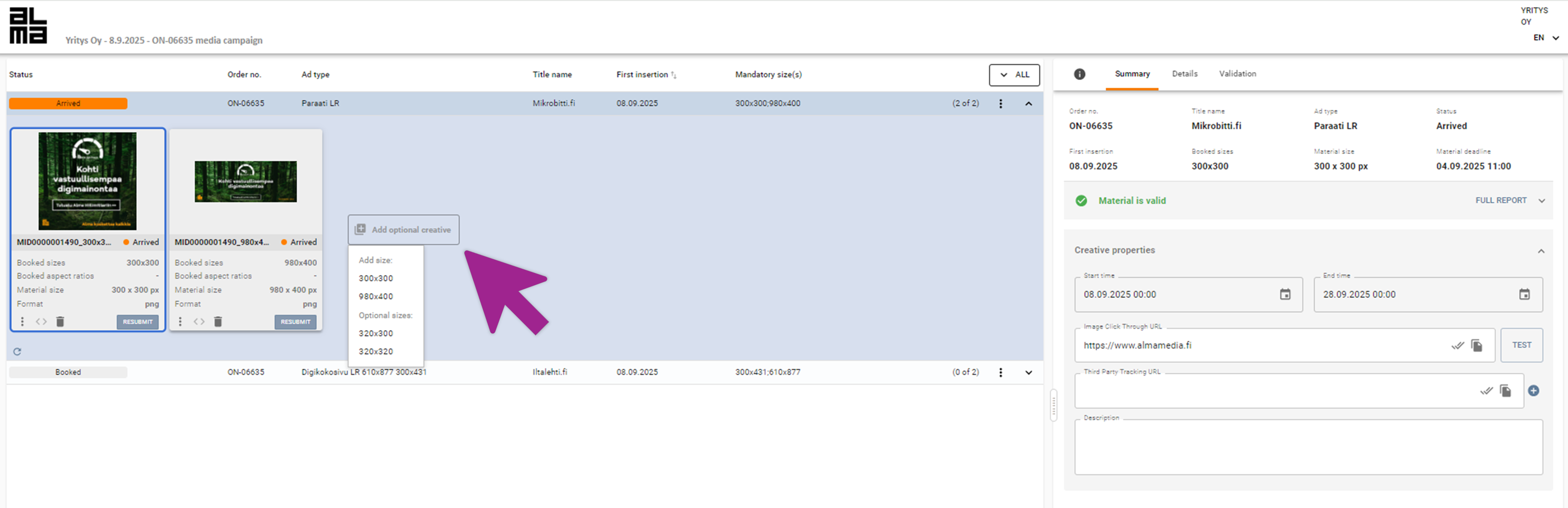
From the Add Materials button, you can also add an alternative material size to your campaign if the ad format allows for multiple different material sizes. Currently, you do not need to remove the material box that remains empty; we will disregard it. Please check the required material sizes for your campaign from your booking confirmation or from our website at: https://www.almamedia.fi/en/advertisers/material-guidelines/material-instructions-for-display-advertising/.
6. Copying materials within the same campaign
You can copy materials of the same size within a campaign from one row to another using the Copy function.
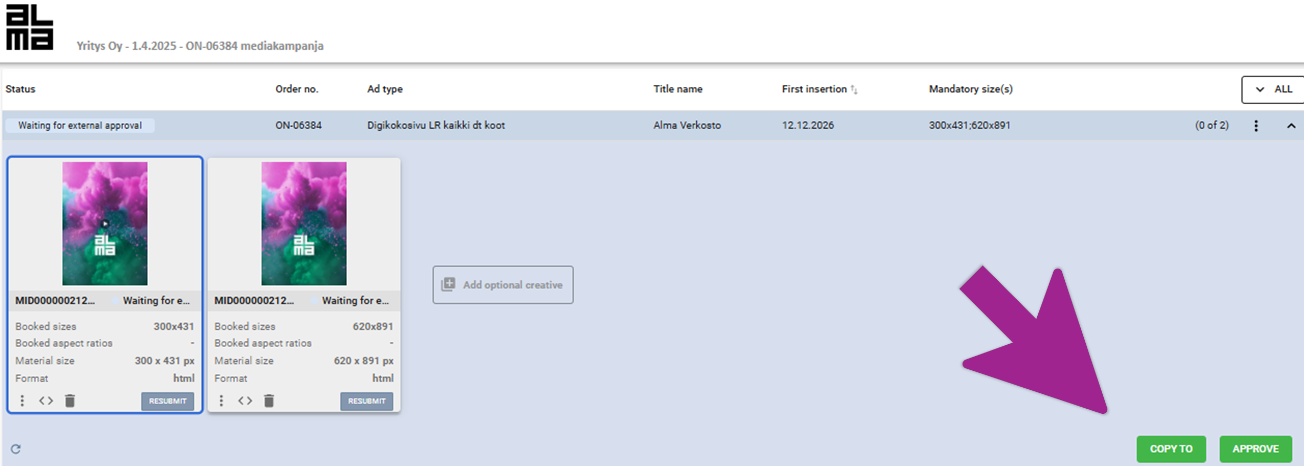
Add the materials as usual to the first campaign row. Ensure that the row where you want to copy the materials has the same size and number of material icons as the row you are copying from. Then, press the Copy to button on the first campaign row. A window will open, allowing you to select which other campaign rows you want to copy the recently uploaded materials to. Ensure that the materials, link addresses, and any instructions for Alma’s ad management are correct. Finally, approve the materials for publication.
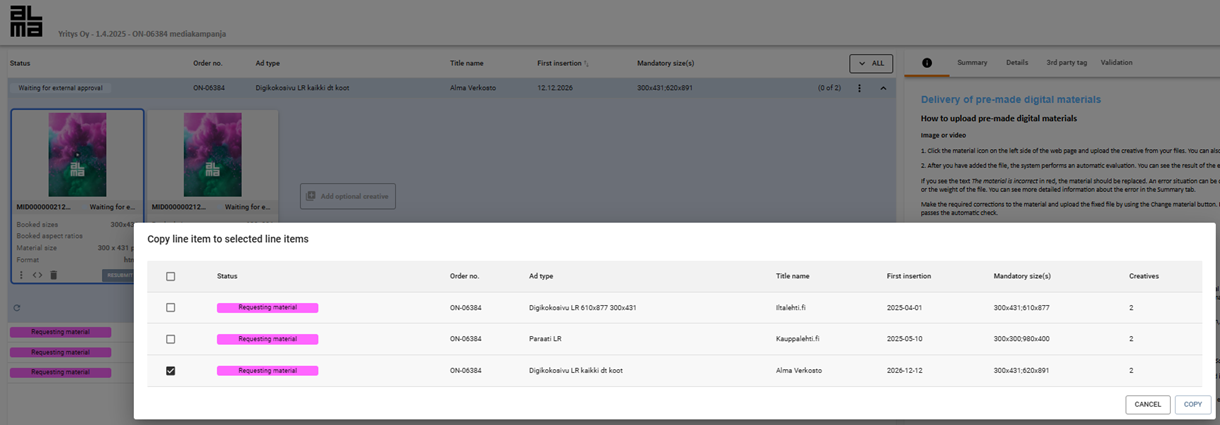
Please note that this function will always copy all materials from the row. Currently, it is not possible to copy only a portion of the materials.
Delivery of materials for Social display format
Start importing the materials by clicking the “Click here” box on the material icon. You go directly to the tab where Social display format materials are added.
The tab contains the fields for the elements needed by Social display format. Image and video are optional, tracking pixel is optional and other fields are mandatory.
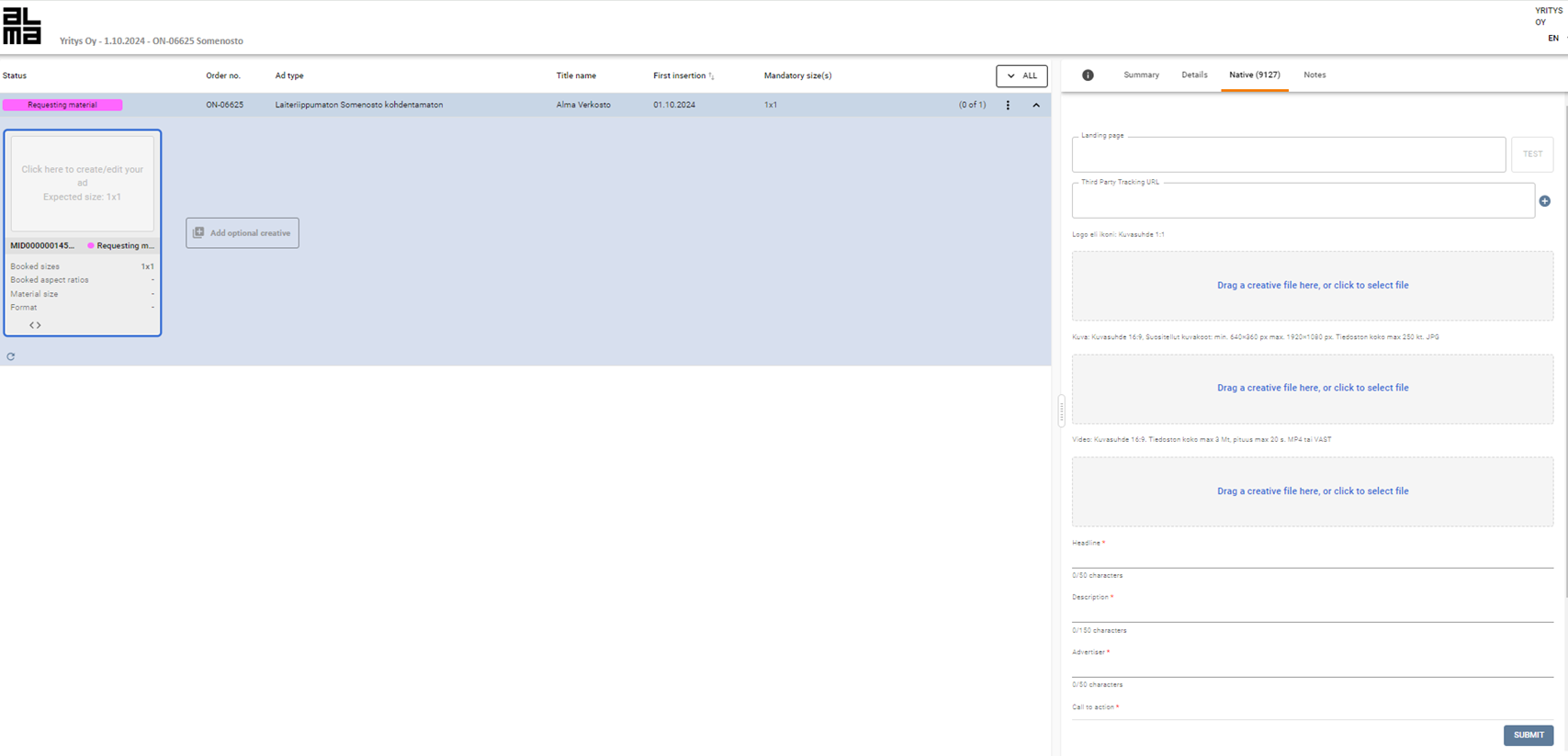
When all the necessary elements have been added, click Save and Accept to publish. The status of the material changes to “Arrived”.
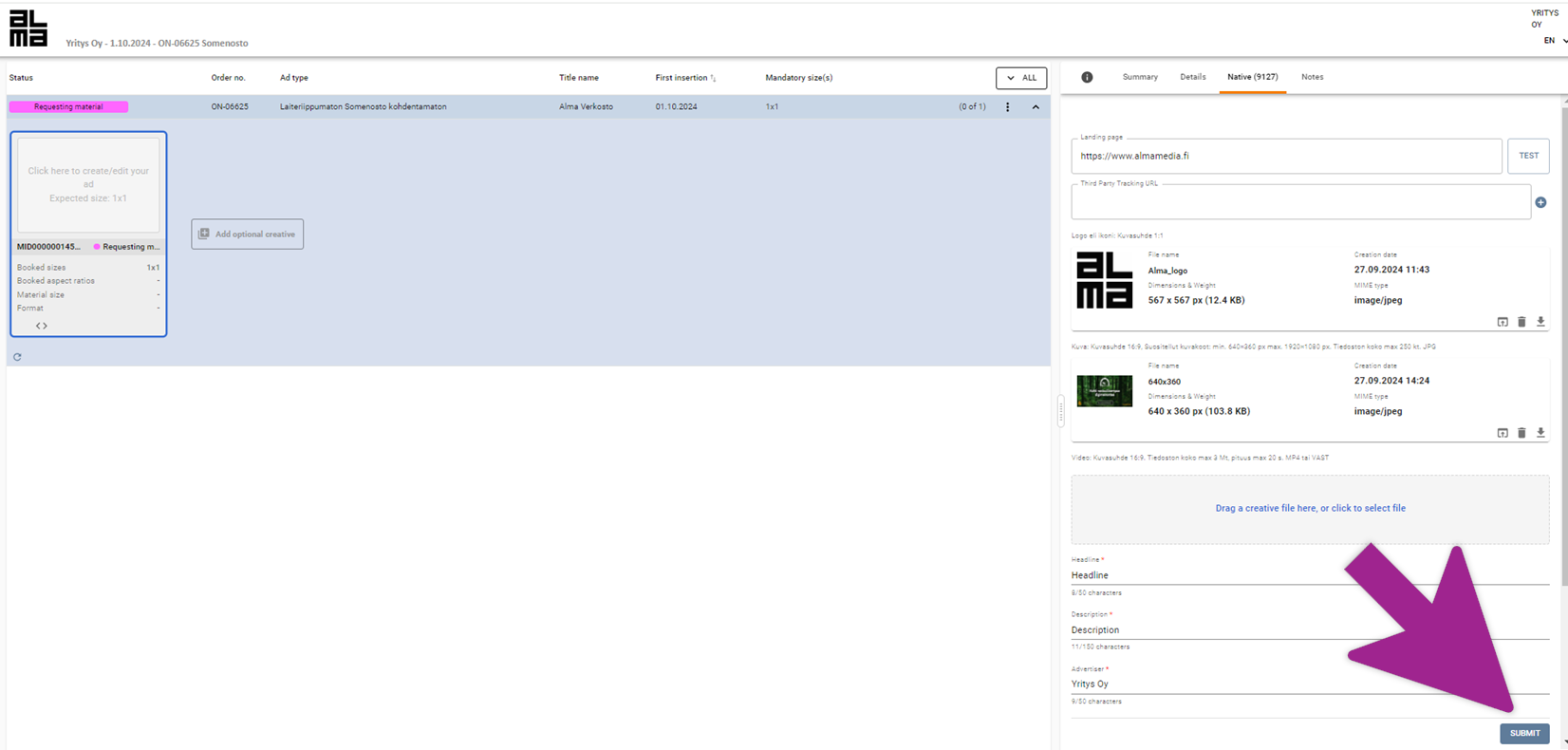
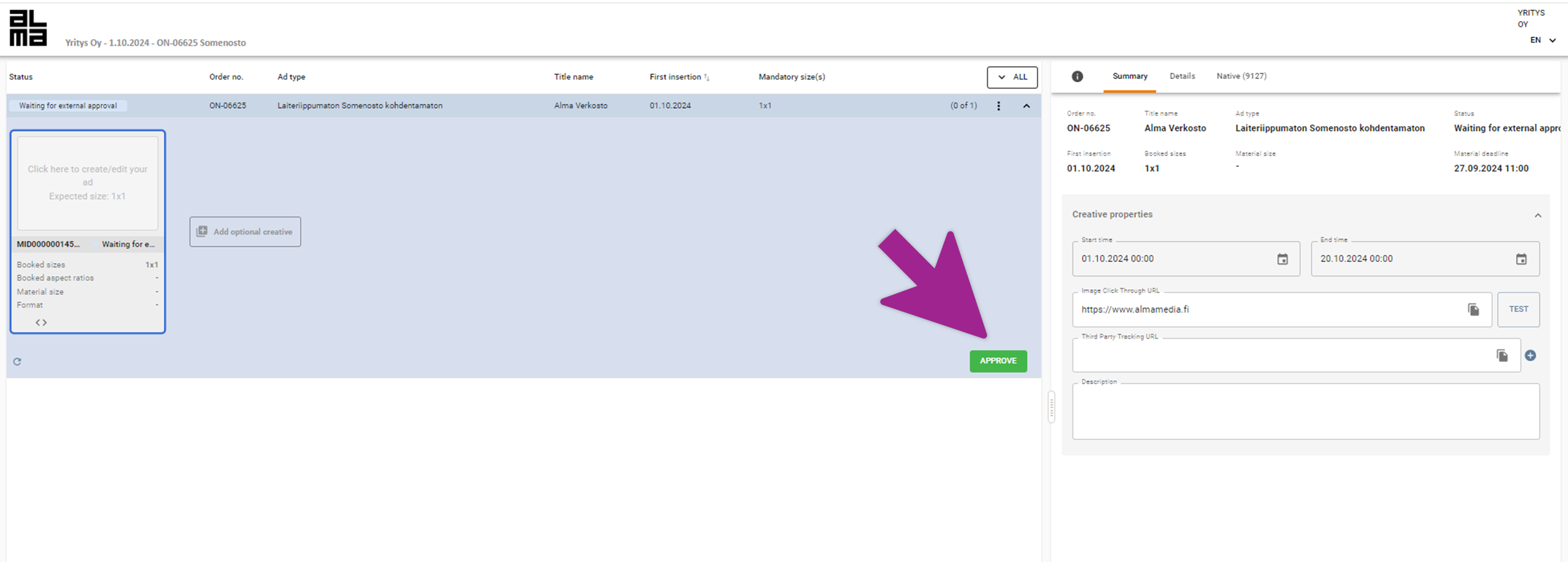
If an element is missing or the wrong size, you will receive an error message. The permitted sizes are indicated for each field. Make the necessary changes, save and accept to publish.

Delivery of materials for Newsletter
To get started, click “Click here” or go to the Native tab.
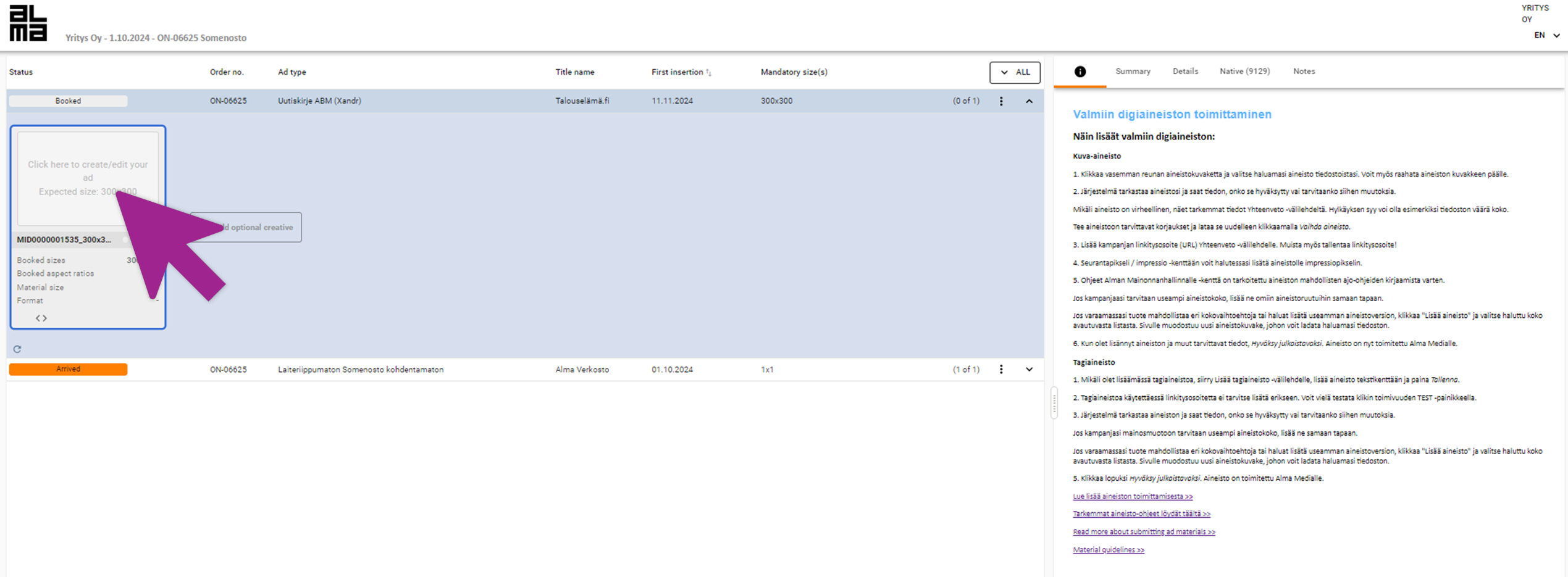
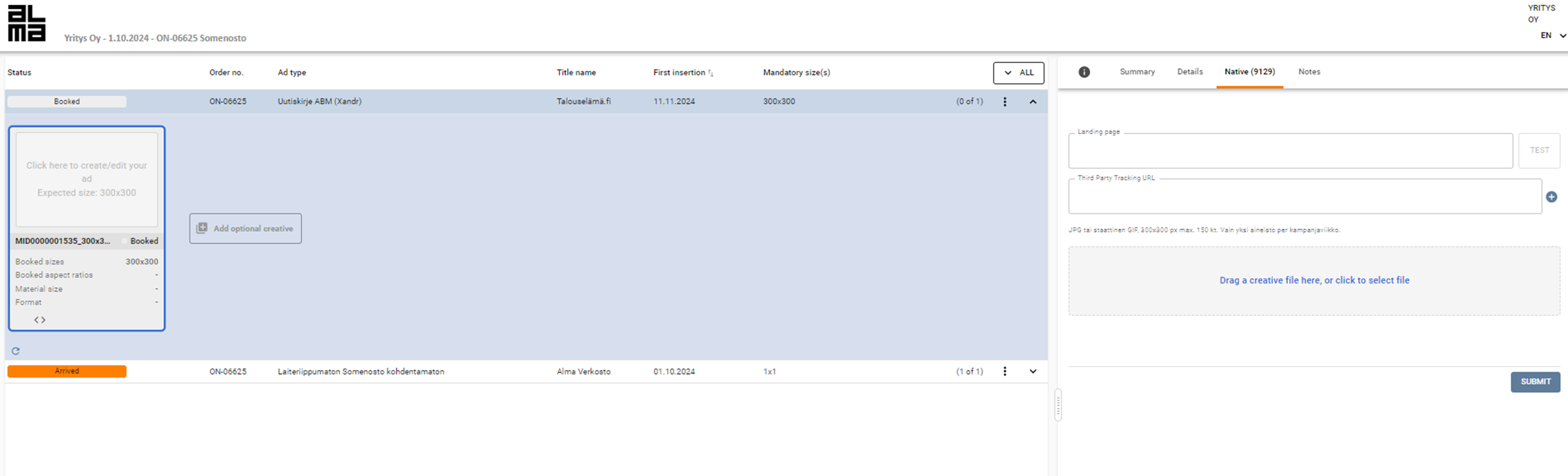
Add the image and url to the fields on the tab, save and accept the material for publication.
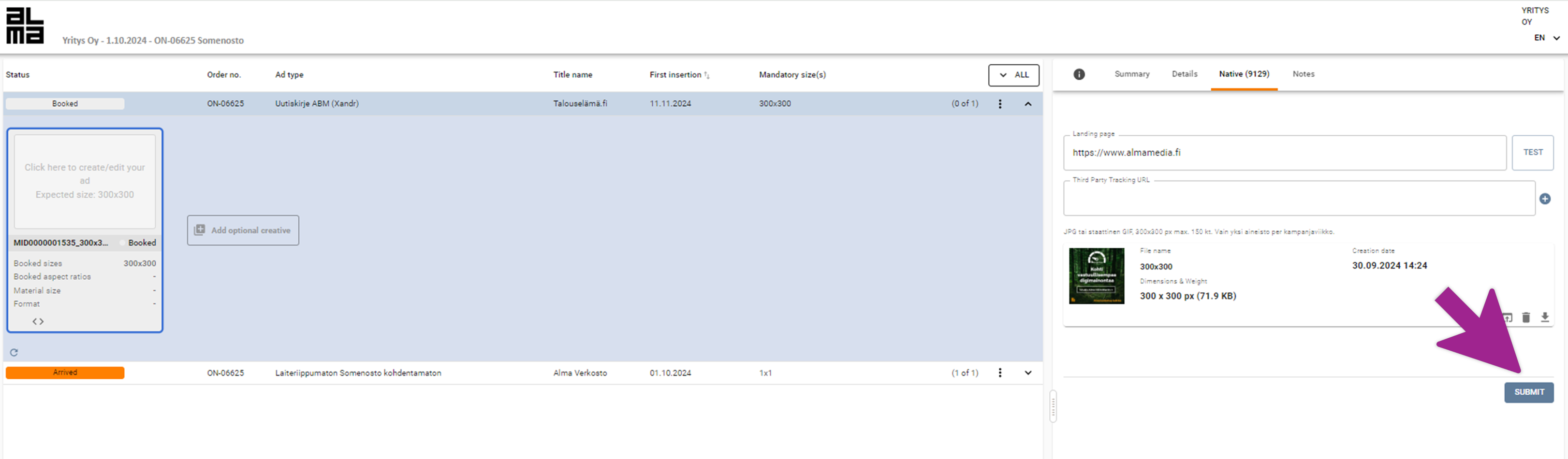
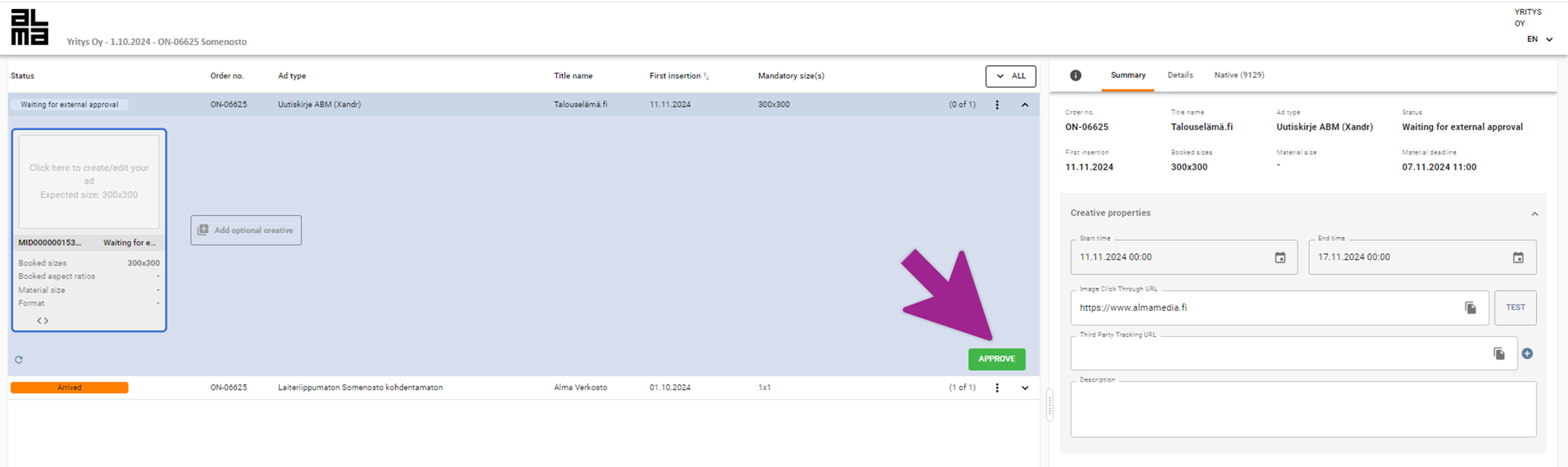
Assets for materials to be produced and approval of the materials
If your campaign uses materials produced by Alma, you can find instructions for sending required assets and approving the materials below.
1. Upload the assets
You have received an email from Alma where you can see the details of your reservation. Click on the link in the email to go to the website, where you can easily send the assets without logging in.

Start importing assets by clicking the “Click here” box on the material icon. You will be directed to the production tab. Add the files by dragging them to “Upload assets” section at the bottom of the page. You may freely add files in any formats: images, logos, and text files.
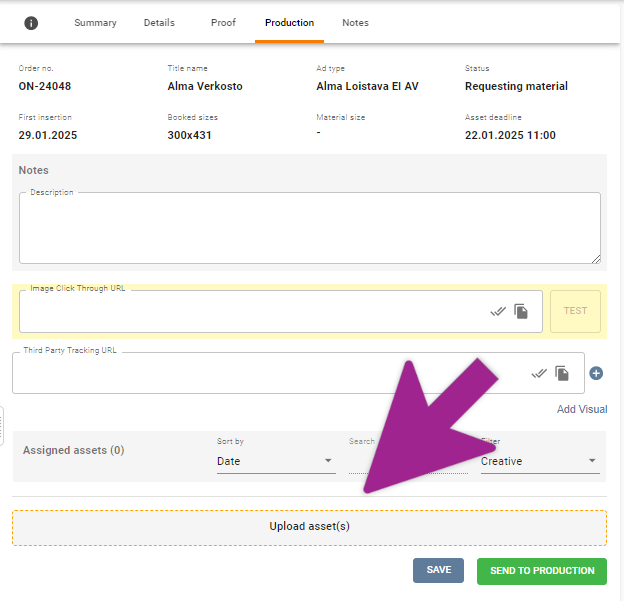
2. Enter your URL address and the necessary instructions for the production of the materials
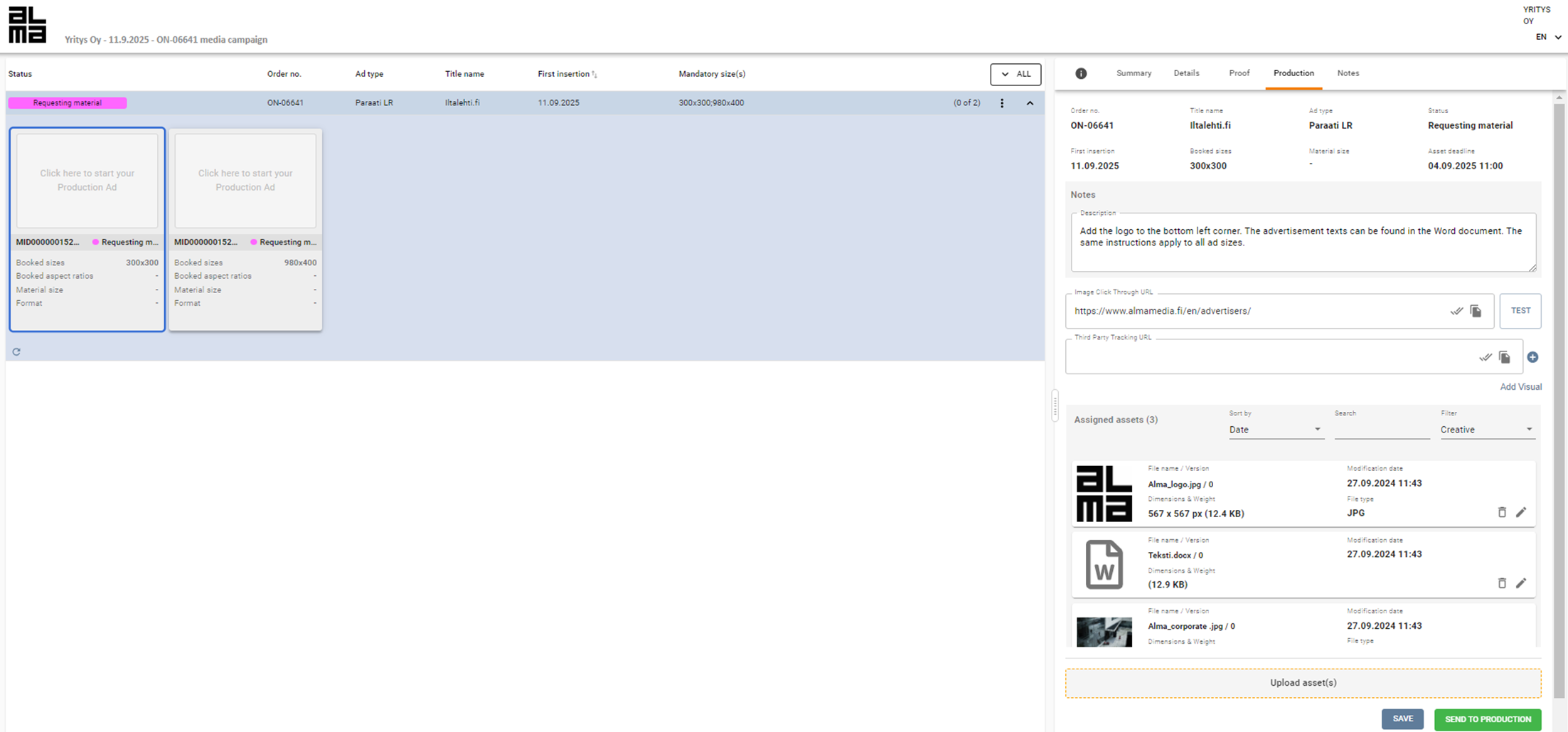
“Description field” is intended for instructions. You can write all the instructions needed for producing the ad in this field. The same field can also be used for delivering the copy text, if there is only a small amount of text in the ad.
After the files, content and instructions have been successfully added, enter the ad URL in the field provided. The field is mandatory, so it must also be added, even if the URL was included in the attachment files.
Optionally, you may also add an impression pixel to the material in the Tracking pixel / impression field.
If the campaign has several different material sizes, it is enough to upload the files and write the instructions only once.
3. Send the materials to production
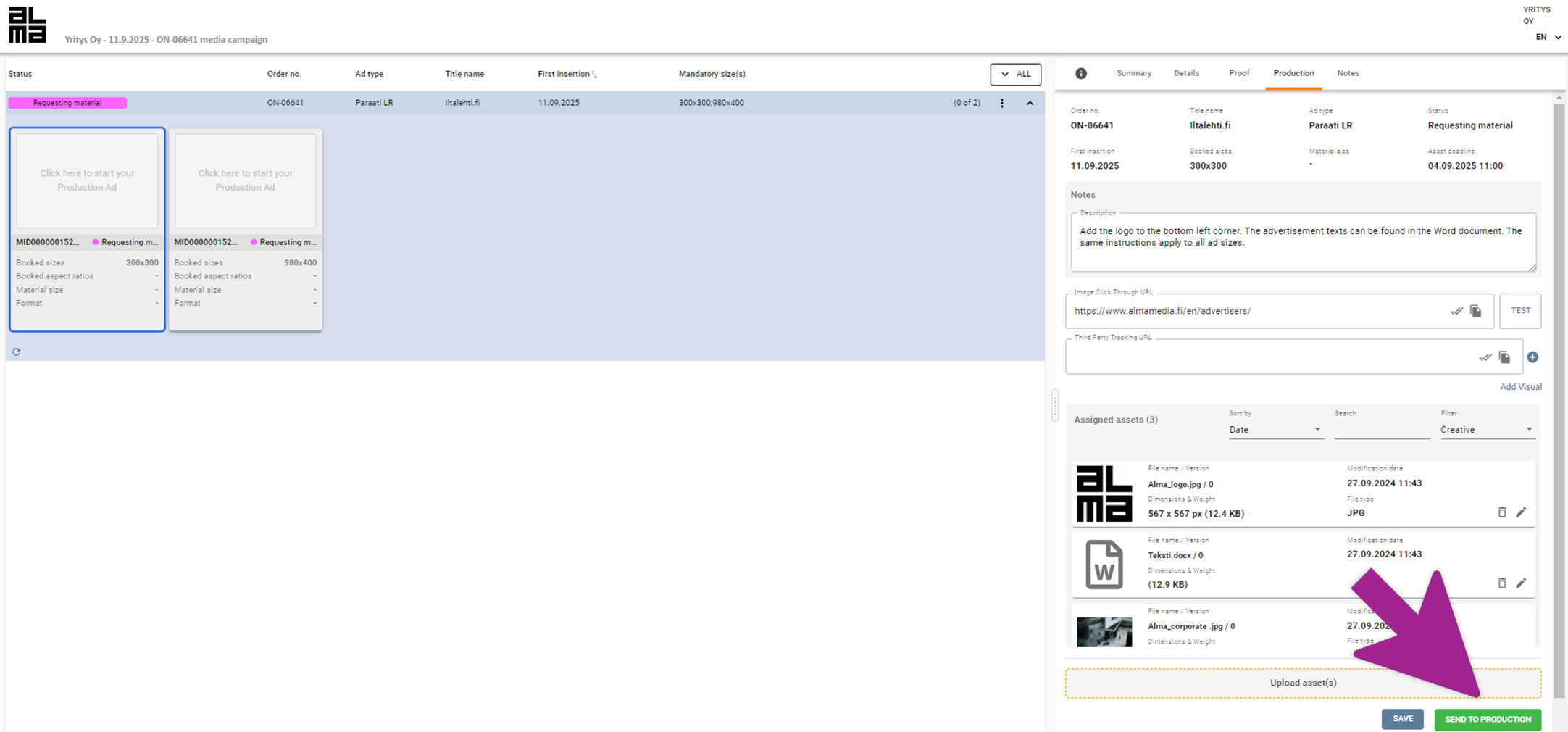
When all the desired elements, instructions and URL have been added, these are sent to production by clicking the “Send to production” button. The status of the materials change to “Production” and Alma gets the materials to be prepared.
4. Approving the draft
When the material is ready, we will send a link to your email, through which you can check the draft. After that, you can either accept the draft for publication or request corrections to it.
4.1. Approve the draft immediately
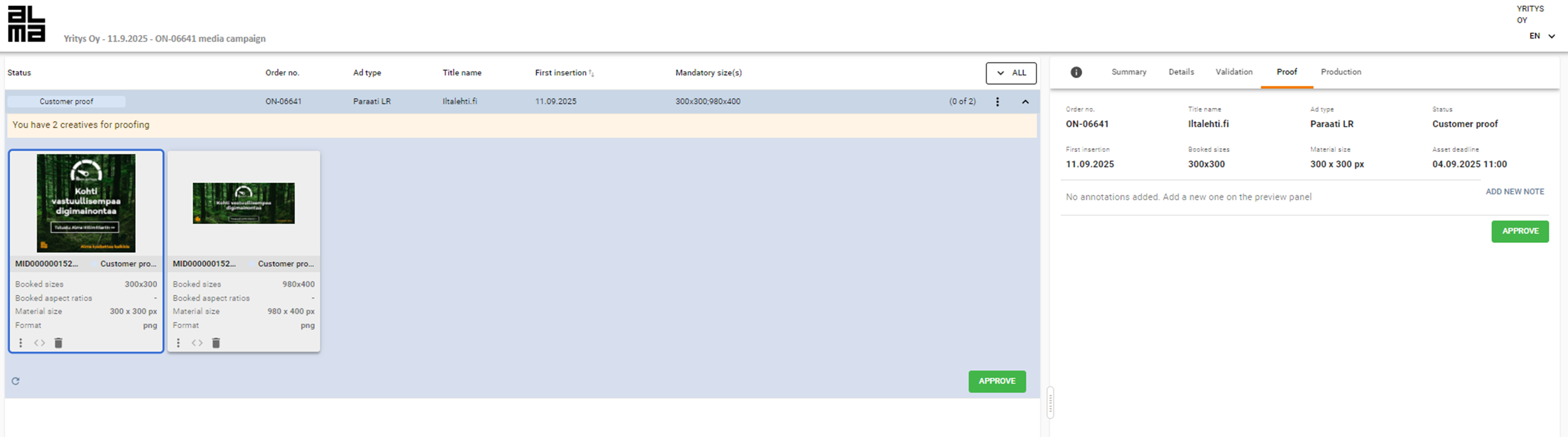
You can inspect the print in more detail by clicking on the preview image, you can also enlarge it if necessary. If you are satisfied with your ad and there is no need to make any changes to it, you can approve the draft by clicking the “Approve” button.
We will publish the material as agreed. You may no longer make changes to the material after this.
4.2. Request changes
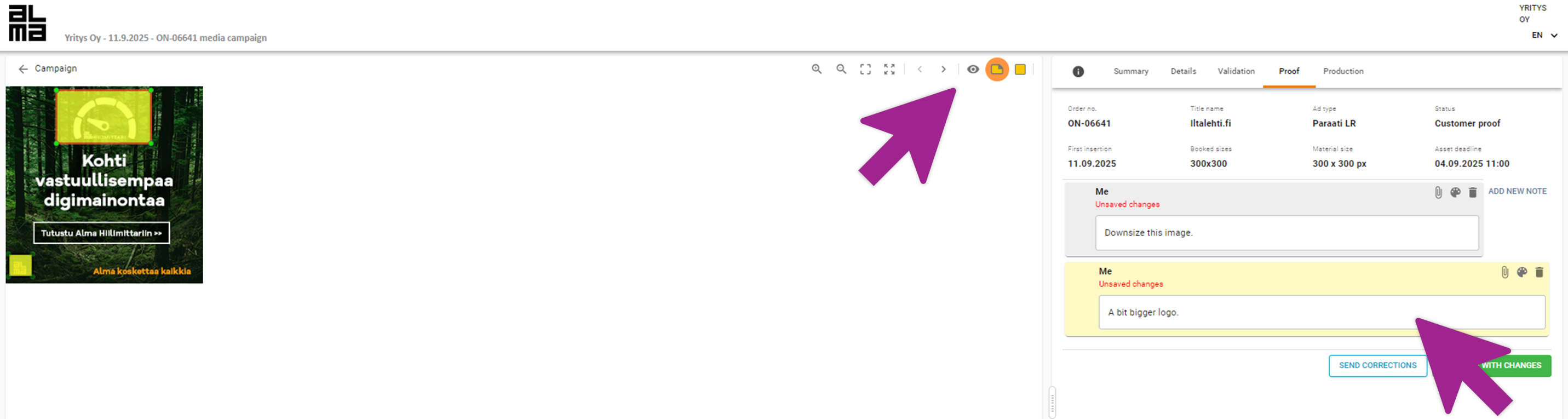
You can view the draft in more detail by clicking on the preview image, you may also enlarge it if necessary.
You can add a sticky note or a frame on top of the draft to highlight the point to be corrected and write the changes in the text field that opens on the right. The text field in which you enter corrections is highlighted in the preview image with red borders. You can add more sticky notes or frames if there are more changes needed.
If your campaign includes several ad sizes and the changes apply to all ad sizes, it is enough to write the change proposal once and tell us in the comment field that the changes apply to all material sizes.
At this point, you may also upload new files.
Depending on whether you want a new print of the updated material or not, you have 2 options:
1 ) Approve the draft with changes
You use this approval method when you no longer want a new draft to be approved.
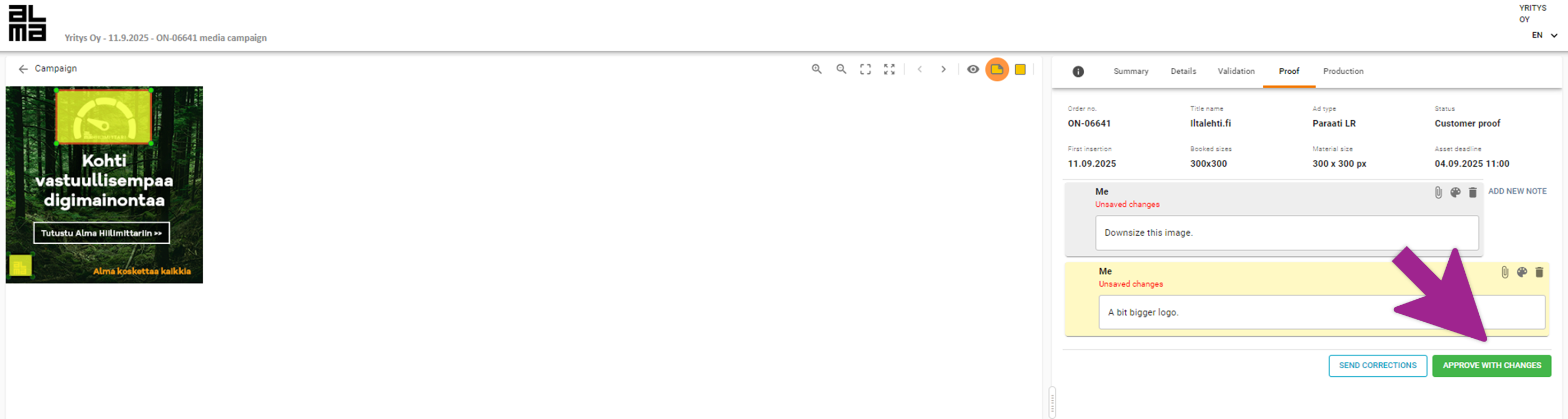
Add suggested edits to the draft in section 4.2. and then press “Approve with changes”.
The changes you requested will be sent to production, after which we will publish the material as agreed. You will no longer receive a new draft from us.
2) Request a new corrected draft
Use this approval method when you want a new draft to be approved.
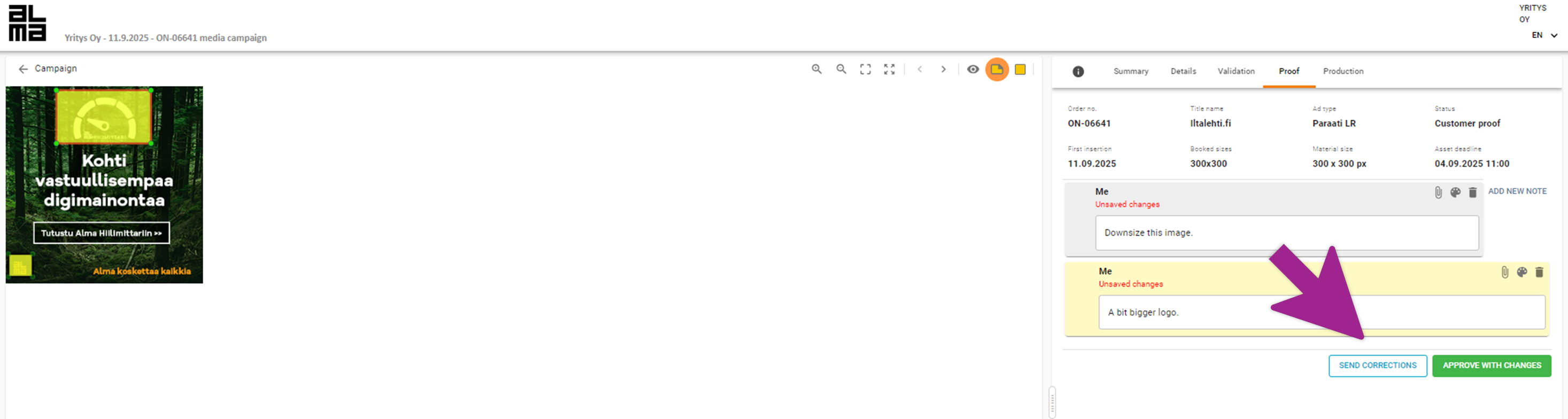
Add correction suggestions to the draft as explained in section 4.2. and then press “Send corrections”.
Once the requested corrections have been made, new draft will be sent to you for review in the same way as the first draft.
Delivery of content marketing materials
Delivery address: mediamainonta@almamedia.fi.
Email subject: ad format, advertiser name and publication date. (eg: Kauppalehti Partner Content – Company Oy – 1.3.2024)
Schedule: Publication ready native display and native article materials must be delivered no later than 5 business days before the agreed publication. For content marketing articles produced by Alma Brand Studio, we will contact the client separately. The materials to be edited must be ready five business days before the agreed publication date. The production timeline for content creation is at least two weeks, depending on the product and solution.
Sending the materials: It is strongly encouraged to send all the materials in the same email message.
Delivery of pre-made print materials
1. Add the files
You have received an e-mail from Alma, where you will see the details of your reservation, the required material formats and their dimensions. You can submit the materials via the link present in the email without logging in.
Drag the pdf file to the delimited area or click it to open the file menu.
In the upper right corner of the page, you can see the detailed information of your campaign in the Summary and Additional information tabs. On the left side, you can submit your materials.

If you want to change the print material after delivery, contact Alma Media’s advertising management at mediamainonta@almamedia.fi or by phone on +358 10 665 2990, the number is open on weekdays from 8 am to 4 pm EET.
2. Wait for the files to be automatically accepted
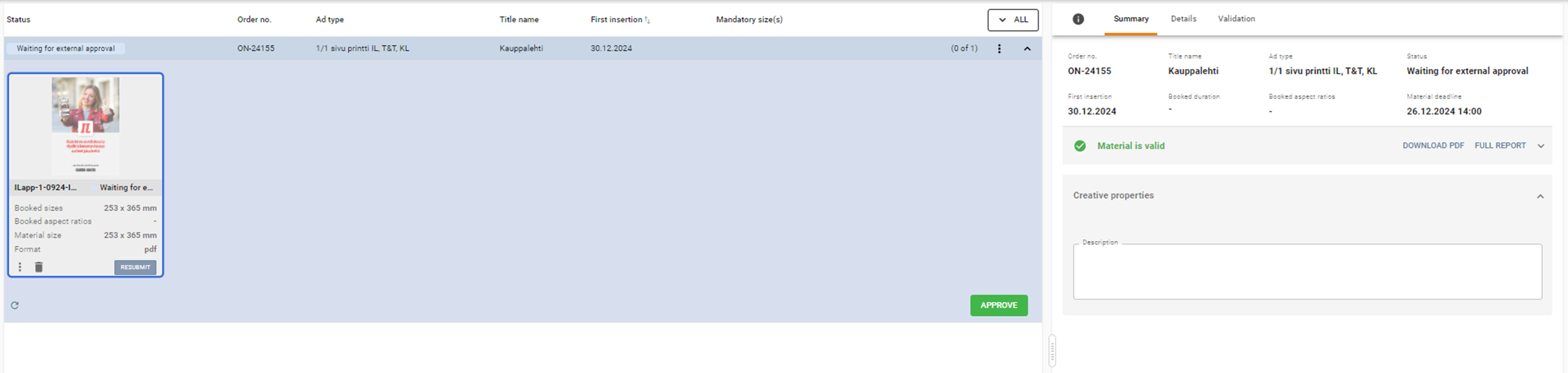
After you have added the file, the system performs an automatic check for it. You can see the result of the check in the Summary tab.
When you see the green text “Material is valid”, your material meets the requirements of the reservation.
If you see the text “Material is invalid” in red, the material should be replaced. An error situation can be caused, for example, by the wrong size of the material or the poor quality of the material. You can see more detailed information about the error in the Summary tab.
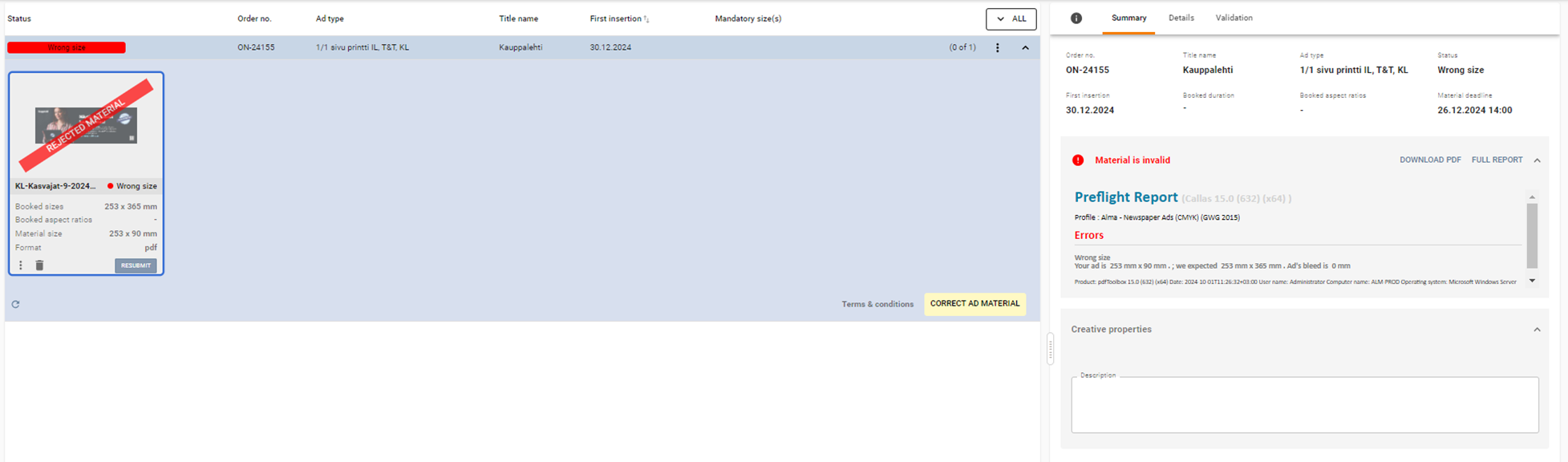
In the event of an error proceed as follows:
1. Make the required corrections to the material.
2. Add the corrected file again from the Change material button. The new material replaces the previously delivered material. Make sure that the new material passes the automatic check, and the green text “Material is valid” appears.
If you need help uploading the material, contact Alma’s advertising management.
More detailed material instructions for print advertising can be found here.
3. Approve the material for publication
The material can be sent with the Approve for publication button.
After approval, the status of the campaign line changes to Arrived.
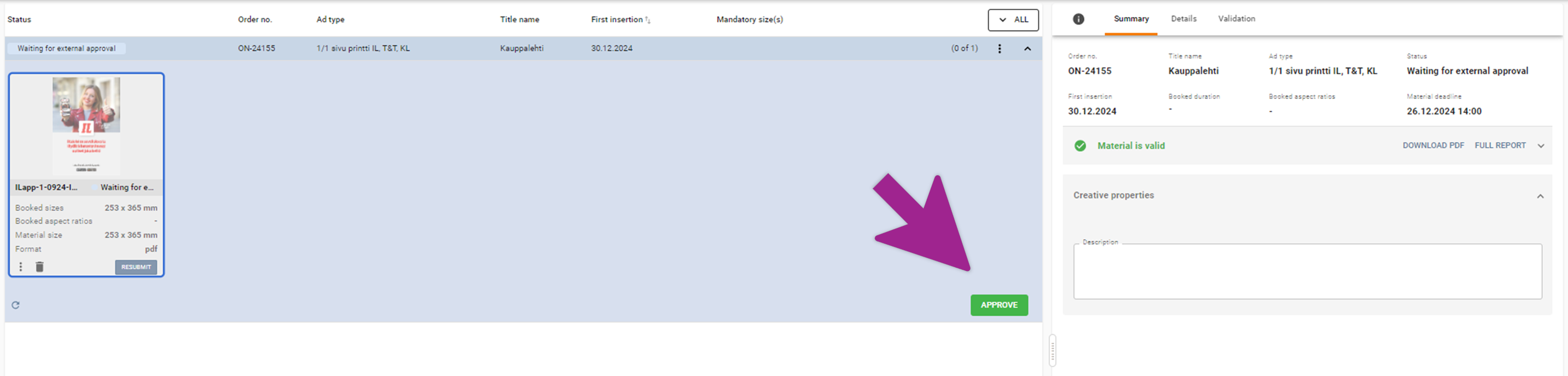
Assets for the print material to be produced and approval of the draft
If your campaign uses material produced by Alma, you can find instructions for the required assets and approval here.
1. Upload the assets
You have received an email from Alma where you can see the details of your reservation. Click on the link in the email to go to the page where you can easily submit the assets without logging in.
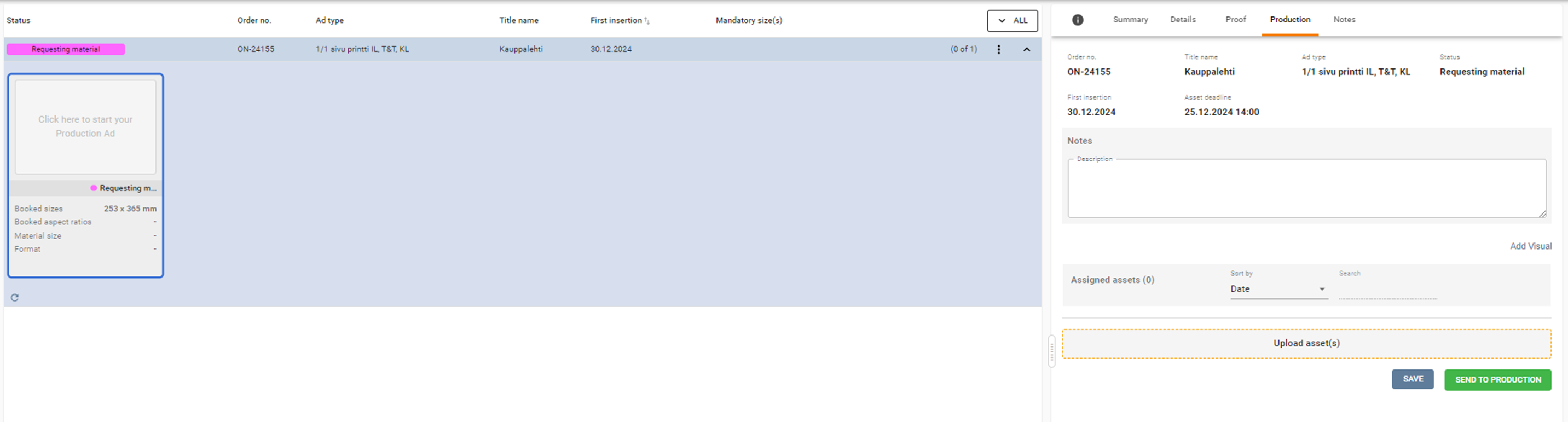
Start importing materials by clicking the “Click here” box on the material icon. You go directly to the production tab. Add the files by dragging or via the menu to the “Upload assets” section at the bottom of the page. You can freely add any files in all formats: images, logos, and text files.
“Description field” is intended for additional instructions. You can write all the instructions for producing the ad in this field. The same field can also be used to deliver the copy text of the ad, if there is only a small amount of text in the ad.
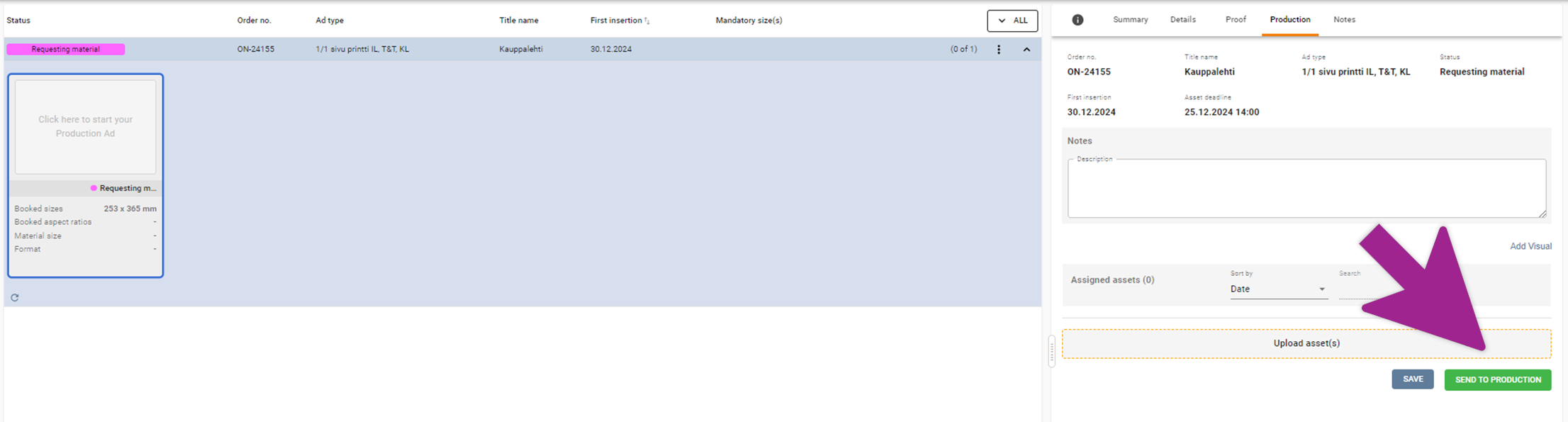
When all the desired assets and instructions have been added, they are sent to production by clicking the “Send to production” button. The status of the material changes to “Production” and Alma gets the materials to be prepared.
Regarding the print, you can read the instructions in section: 4. Approving the draft
Troubleshooting
Was the material transmission via the link not successful? Check if one of these common solutions could help you with your problem.
The material is not valid
When you try to send us pre-made material, the system automatically checks it. If you see the text “Material is invalid” written in red, it has not passed the check and must be changed. You can see the exact error report, i.e. the cause of the error, on both the Summary and Validation tabs. The error is most often caused by the wrong dimensions of the material, too many kilobytes or the wrong file format.
Applicable browser
We recommend using one of the following browsers: Chrome, Mozilla, or Edge. Delivering materials does not work with Internet Explorer. We’ve identified issues when using Safari, so we do not recommend using it at this time.
The right campaign
Material links are always campaign-specific. If the campaign has more than one ad reservation for materials of different sizes, check that you are adding the material that belongs to the right reservation. You can find detailed information about the campaign on the right side of the site in the “Additional information” tab.
Correct file format
Display advertising materials can be delivered as image files (.JPG, .GIF and .PNG), third-party tags or zip files.
Publication ready print ads must be in the .PDF format.
The assets for the production of the ad materials can be in any form. Text files are also accepted for example.
Adblocker enabled
The website does not work if you are using an AdBlocker in your browser. Disable AdBlocker or switch to another browser to use the site.
The campaign is missing a desired material size
See if section 5 might be of help in this problem. From the ‘Add Material’ button, you can select alternative material sizes.
Did not find an answer to your problem? If you need help with the delivery of the materials, contact Alma’s advertising management team at: mediamainonta@almamedia.fi . For urgent matters, you may also call +358 10 665 2990, on weekdays from 8 a.m. to 4 p.m.